Discover optimal Nvidia settings for an enhanced Fortnite experience, boosting both visuals and performance.
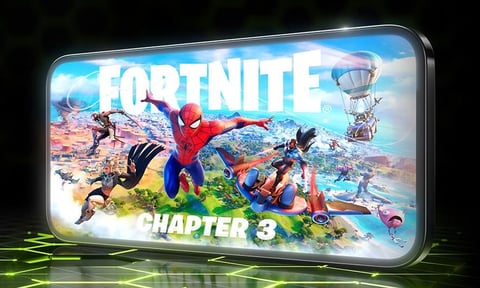
In the ever-evolving landscape of Fortnite, maintaining a competitive edge goes beyond just honing your skills and strategizing your next move.
Ultimate Nvidia Settings Guide for Fortnite: Boost Performance & Visuals
It also involves optimizing your gaming setup to ensure you're getting the smoothest, clearest, and most responsive gameplay experience. For those using Nvidia graphics cards, tweaking your settings can lead to significant improvements in both visuals and performance.
This guide will walk you through the best Nvidia settings for Fortnite, aiming to help you maximize your gaming potential.
1. Adjusting Your Nvidia Control Panel
Start by accessing your Nvidia Control Panel. Right-click on your desktop and select "Nvidia Control Panel." Under "Manage 3D settings," you can make several adjustments that will optimize Fortnite's performance. Here are the key settings to focus on:
- Power Management Mode: Set this to "Prefer maximum performance" to ensure your GPU is running at its peak capabilities.
- Vertical Sync: Turn this off to minimize input lag, which is crucial for fast-paced games like Fortnite.
- Threaded Optimization: Ensure this is set to "On" to improve performance on multithreaded CPUs.
- Maximum Pre-rendered Frames: Set this to 1 to reduce input latency.
Optimizing In-Game Settings
While the Nvidia Control Panel adjustments are crucial, optimizing your in-game settings in Fortnite is equally important. Here's what you should consider:
- Resolution: Match your monitor's native resolution for the best visual clarity.
- Frame Rate Limit: Set this to match the refresh rate of your monitor, or go unlimited if you have a high-performance system.
- View Distance: Keep this high to spot enemies from afar, but you may lower it if you need to improve performance.
- Shadows, Textures, Effects, and Anti-Aliasing: Lowering these settings can significantly improve FPS, especially on older graphics cards. Experiment with these settings to find the right balance between performance and visual quality.
Enabling Nvidia Reflex
Nvidia Reflex is a game-changer for competitive Fortnite players. It reduces system latency by combining both GPU and game optimizations. Ensure it's enabled in Fortnite's settings to minimize input delay and make your gameplay as responsive as possible.
Keeping Drivers Up-to-Date
Nvidia frequently releases driver updates that can boost performance and stability in games like Fortnite. Make sure your drivers are up-to-date to take full advantage of these improvements.
Consider Using Nvidia's GeForce Experience
For those who prefer not diving too deep into settings, Nvidia's GeForce Experience offers an auto-optimization feature for Fortnite. It adjusts your game settings based on your hardware configuration to provide a balanced gaming experience.
Optimizing your Nvidia settings for Fortnite can significantly enhance your gaming experience, from improved visuals to reduced input lag. While the settings mentioned here are a great starting point, remember that the best configuration can vary depending on your specific hardware and personal preferences.
Experiment with these settings, keep your drivers updated, and you'll be well on your way to achieving victory royale.


























