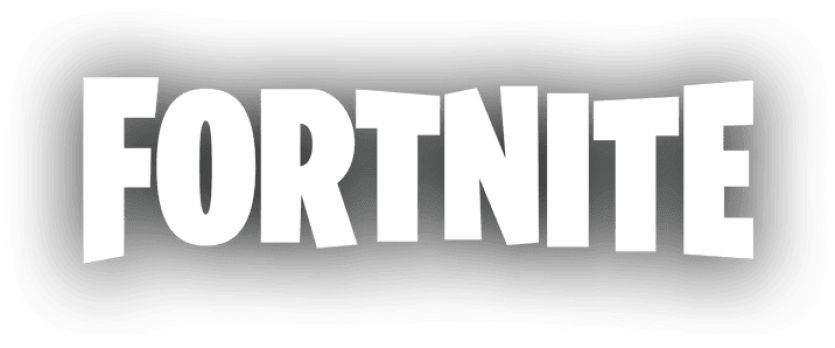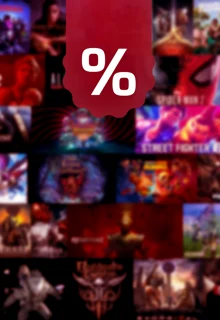Having the best controller settings in FIFA 23 is crucial for your success – especially in FUT but basically in every mode. And if your settings were set to default after a new FIFA update, don't worry: our guide is here to help you select the best controller settings for FUT, boosting your chances of success.

When delving into the settings of FIFA 23 , you'll discover a vast array of options. From fine-tuning the gameplay to customizing controls, nearly every aspect of the game can be tailored to your preferences.
Among these settings, the optimal camera settings and controller configurations can have a significant impact on your performance. But which settings are optimal for excelling in FUT Champions and Division Rivals? We're here to guide you through it!
- Let's also guide you through the new Top 100 players in EA FC 24!
Best FIFA 23 Controller Settings For FUT
Just a friendly reminder: Controller settings should ultimately be customized to your personal comfort and preference. While we'll provide our recommended adjustments, it's important to note that you have the freedom to make choices that align with your own play style.
For instance, if you prefer not to use the time finish feature, there's no obligation to enable it. The key is to find settings that make sense for you and ensure your satisfaction.
To access the controller settings, navigate to the main menu of the game. From there, select "Settings" and then choose "Customize Controls."
Below is a table of recommended settings, with the specific options to be changed highlighted in bold. We will provide explanations for each recommended change below the table.
Competitive Master Switch | On |
Through Pass Assistance | Semi |
| FIFA Trainer | Hide |
Timed Finishing | On |
| Next Player Switch Indicator | On |
| Pass Block Assistance | On |
| Auto Switching | On Air Balls and Loose Balls |
| Auto Switching Move Assistance | High |
| Clearance Assistance | Classic |
| Player Lock | On |
| Icon Switching | Off |
| Right Stick Switching | Classic |
| Right Stick Switching Reference | Player Relative |
| Ground Pass Assistance | Assisted |
| Shot Assistance | Assisted |
| Cross Assistance | Assisted |
| Lob Pass Assistance | Assisted |
| Lobbed Through Pass | Semi |
| Save Assistance | Assisted |
| Analog Sprint | Off |
Pass Receiver Lock | Late |
| User Vibration Feedback | Off |
| Trigger Effect | Off |
Controller Settings: Most Important Changes
Competitive Master Switch: On
The Competitive Master Switch is activated in online modes like FUT Champions by default. You should turn it on anyway, so you'll always "train" in the competitive style.
FIFA Trainer: Hide
The FIFA Trainer is something for beginners, so you should turn it off. If you'd like to train some specific things like Timed Finishing or Power Shots, you can adjust the FIFA Trainer in a match, so it only shows the things you want it to show.
Timed Finishing: On
Activate Timed Finish. You have to get used to not spamming the shot button as soon as there's a loose ball in the box, but it can be very effective for you in front of the goal, and you should practice with it.
Player Lock: On
With the Player Lock, you can control any player you want like your striker and create an individual run, if you're in possession. When you're controlling a player who hasn't got the ball, the computer controls the player in possession. In case you don't use it, like most people actually, it doesn't matter whether you have it turned on or off, because it doesn't disrupt your game.
Right Stick Switching: Classic
Adaptive is the default setting here. That does actually make sense, because you can select a player who is further away from the action by simply holding the right stick longer. Unfortunately, this often causes lags. With classic, you simply have to flick your right stick more often to select the player who is further away.
Save Assistance: Assisted
Just something to help your goalkeeper.
User Vibration Feedback: Off
Let's be honest, vibration doesn't bring any advantages. Simply turn it off.
Trigger Effect: Off
Same thing here. It's just annoying. There's just no point making things harder for yourself.
Try these settings and let us know how they work for you!